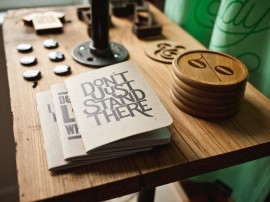
Sometimes, the word “backup” can be a huge misnomer. We tend to believe that keeping a copy of our beloved work files in case the worst imaginable catastrophe occurs is more than enough to keep us working and delivering on time. However, this approach is wrong.
Our workflow is based in two basic elements: the information we require to work, such as translation memories, termbases, glossaries, bilingual files and so on, and the work environment we use to carry out our tasks. That would include the operating system (OS), general purpose software (such as Word, Excel, Thunderbird and Firefox), as well as dedicated, specific software (such as SDL Trados and memoQ).
If you work in-house for a language service provider, a multilanguage vendor or even a single language vendor, high availability strategies or failover procedures are just some stuff the IT guys will take care of. If your computer crashes, someone else will be able to provide you with the files you need and a new PC in a matter of hours or even minutes. But if you are working as a freelancer, always remember you are the translator, the marketing specialist, the cleaning lady and the whole IT department. It is your responsibility to take all the necessary precautions to reduce risks and, when the worst happens, to recover your productive capabilities as soon as possible.
You may think “well, I use backup software and I keep a copy of all my job-related files in an external USB hard disk.” That’s a pretty standard approach and, in fact, some years ago, I would’ve told you I feel comfortable working with a professional who takes care of his or her computer like this. However, we currently live in the cloud era and we have experienced huge changes in the way we work. Let’s think about what happens when, for example, your hard drive just dies or the processor of your PC melts due to inadequate refrigeration. Yes, you have a copy of all your important files — well, unless the external hard drive is affected by the same problem as your PC, in which case you’re in big trouble — but nothing that works with them. Even if you own an extra computer (something that is pretty common these days), you’ll probably have no access to your computer-aided translation tools or even to the login info required to access your customer’s File Transfer Protocol account. You’ll have to install everything you need, find the licenses to make the software work and configure all the settings according to your needs (or your client’s). That will take a couple of hours, and once you have a new working environment ready to use, you may sadly realize you will not be able to honor your deadline with a very important, well-paying customer.
At this point, I believe it’s pretty clear that backup is not enough. That’s why it’s important that we explore the other possibilities at hand to achieve high availability. High availability applies to servers and IT environments, and refers to the ability of a system to be up and running — for example, when we hire a server to host our website, we expect it to be running 99.9% of the time. If we speak in plain English, it means “in case the worst happens, I want my data and OS back, and I want it in a quick and easy way.”
Image files
The first element for consideration in a high availability freelance strategy would be disk images. In IT terms, an image is a file that contains all the structure and contents of a device such as a hard drive, a USB drive or an optical unit. You can keep it in a safe location and, in times of need, use it to recover your OS along with all your software. Additionally, you could load it in a virtualization tool such as Oracle VM VirtualBox or VMware player.
Some years ago, the creation and recovery of images required specific, expensive software. Nowadays, even Windows 7 includes its own image creation tool (you can have a look at it if you click on Start > Control Panel > Backup and Restore > Create a system image). The utility is quite simple to use and that’s its main drawback. You can only create images to be recovered on the system and computer you use to create them. If you wish to recover the contents somewhere else, for example on a second computer, you would need to use commercial software such as Acronis True Image. It’s not free, but you have a 30-day trial and if you decide to buy it, it’s only $49.99.
The advantages of images are clear: a whole working environment available in a file, which you can recover on another computer or with a virtualization tool. However, making an image requires a lot of time. You would also need to back up your files anyway, since the image file only lets you recover your OS and software, not your data. Well, it does, but you would need to create an image everyday, something that is not really practical.
NAS and RAID
A network-attached storage (NAS) device can be defined as a network hard drive or a local server. You can access its contents from any computer connected to a local area network, so it is a cool piece of technology if you work in a team of freelance translators.
NAS devices usually offer RAID capabilities. RAID (redundant array of independent disks) is a technology that works with several hard drives to offer data redundancy. Imagine you have two hard drives where you keep your OS, data and so on. Every time a change takes place (you write text in a document, uninstall a program or any action in the OS occurs), this modification is copied from the first hard drive into the second hard drive in real time. If one hard drive crashes, you may keep working with the other. In fact, if you configure the whole system the right way, you will not even notice a problem took place. Then all you need to do is substitute the broken hard drive for a new one. These technologies can be used separately or together. With the right computer, you may configure two (or more) hard drives with RAID or use a NAS external server, either with or without RAID capabilities. In any case, the advantage of this approach is clear in terms of the availability and redundancy of both the OS and the data. The drawbacks would include a higher cost of implementation since NAS devices and RAID-enabled computers are more expensive than your more common computers. Also, as with image files or backups, there is the possibility of hardware failure. RAID and NAS will not protect you against a fried motherboard or processor due to a voltage spike.
The cloud
The synchronization features offered by cloud providers such as Dropbox or Sugarsync let us apply a backup strategy with a redundancy level similar to RAID. If you sync your main work folder with the cloud, every time a change occurs in any of the files included in the folder, that information will be uploaded to the cloud. If you sync a second computer with the cloud contents, you’ll always have a copy of your files available. The cloud itself keeps copies, of course, in the unlikely event that all your computers are stolen or broken.
However, the cloud does not solve the OS availability issue. If you are thinking about the possibility of synchronizing all the contents of the hard drive, I am afraid that is not currently possible. You would need an upstream speed that, right now, is not available for domestic users — and where it is, the cost is just prohibitive. The only way to arrange this would be to install your OS and software on the second computer. Not an elegant solution, but a functional one.
The advantages of cloud-based backup strategies are low cost of operation (Dropbox and Sugarsync offer some storage capacity for free and commercial plans are available for competitive prices) and an easy implementation (the cloud software from these two providers is quite easy to use). The only drawback would be the need to keep the software and OS updated on the second computer, especially if you don’t use it frequently.
So, what’s the best approach?
That is something that will always depend on your workflow, budget and IT knowledge. The cheapest and easiest to implement would be the cloud approach. If you have the money, combine the cloud with a NAS/RAID strategy. And the safest, failsafe option would undoubtedly be the previous one plus an OS image file saved on a USB hard drive. That will protect you against 99.9% of disasters — possibly excluding a widespread alien invasion.
Image credit: Unsplash
This article was originally published in Multilingual magazine, January-February 2014 edition.
Author bio
Oliver Carreira is an English-Spanish freelance localization professional working for Airbnb and others. He holds a BA in translation studies from University of Córdoba in Spain.









Hi, what a great and informative “tech” post. Thanks a lot.
I’d also suggest using an uninterruptible power supply (UPS) providing surge protection and battery backup for extra safety.
Just wondering, as i have never used images on an other computer than the one that generated it: how can an image of a system disk be used on an other computer (different brand/model) except by using a VM? Isn’t there going to be an issue with drivers, etc.?
I’m not a freelance (remote worker) but for a freelance, i’d suggest owning a desktop and a laptop with identical software on both. The desktop gives you extra performance and some decent screen real estate and the laptop mobility (and it can also be hooked up to a second screen when at home). As for software, with SDL Studio for example, you can release your license and activate it on an other computer, then switch back to the first one when needed and so on, it’s very straightforward. Some Office versions include several licences.
As you do, I think a NAS w/ a RAID array (e.g. Synology w/ WD Red drives) is the best approach if you can afford it, plus offsite backup in the cloud (Amazon Glacier is also an option, or on an other NAS of a highly trustworthy person).
Hi Fred,
Thanks for your comment! Until not that much ago, images could only be used in the same hardware where they had been created. That was fine if you wanted to recover your whole system from a software or OS problem. However, if the hardware was physically fried, this approach was useless. However, new developments in the software market now allow to implement an image in dissimilar hardware. Acronis has some solutions that cover this situation.
Hi Oliver,
thanks a lot for your reply. That’s very interesting and much more flexible.
I just started using VMs (Win 8.1 on a Mac w/ Parallels 10), i love it.
Very good article – thanks!
Some years ago, a translation agency I knew lost everything due to a fire in their server room. It took them weeks to recover.
Since then, I’ve always had internal and external backups LOL.